
Allocations whether month-end, quarter-end, or year-end, are a daunting, but necessary task. Especially so if you are managing your allocations manually in excel....
Allocations whether month-end, quarter-end, or year-end, are a daunting, but necessary task most people dread. Especially so if you are managing your allocations manually in excel. However, often we rely on our allocations to arrive at the financial reporting necessary to make important business decisions. They help answer questions like, what is the true cost of a specific program, department, or location taking into consideration overhead? Sage Intacct’s Dynamic Allocations can relieve the burden and time-consuming task of month-end allocations while helping you arrive more quickly at the vital reports you need to run your business.
What can Dynamic Allocations do?
- Allocate revenues and expenses
- Allocate across entities
- Derive allocation distributions (percentages) based on statistical or financial data
- Dynamically pull source balances
- Dynamic basis calculation
Sage Intacct Dynamic Allocations are designed to automatically pull source balances and distribute them across dimensions based on a calculation method you define. For the system to complete this task, you’ll set up an allocation template with the information pre-defined and then routinely run the allocation or set up a recurring allocation and have Intacct complete all the work for you. Have multiple allocations? No problem, you can also group allocations together to run at one time or in a specific order. Let’s walk through an example together.
Scenario: Allocate Overhead costs across departments
You incur overhead costs which need to be allocated monthly across departments based on the number of FTE’s (Full Time Employee’s) per department. In the next few steps, we’ll walk through how to set up this allocation template for the utilities portion of your overhead costs.
First, we will use a statistical account and statistical journal entry to record the FTE’s per department. Statistical Journal Entries can be created as often as needed to update FTE headcount information over the course of the year. Below is our statistical journal entry with FTE’s per department for our allocation.
Statistical Entry (May):

How do we set up Dynamic Allocations
There are 5 steps to set up our Dynamic Allocation template that we will walk through:
- Rationale
- Dimension Treatment
- Source Pool
- Basis
- Target Entry
Rationale:
The rationale section will include the name of our allocation and outline the methodology for our allocation. This is beneficial as auditors tend to analyze allocations to ensure consistency and make sure a reasonable methodology is being used to produce the allocation. It’s also important to document the allocation methodology for future needs, such as providing an understanding of allocation logic to new staff members.
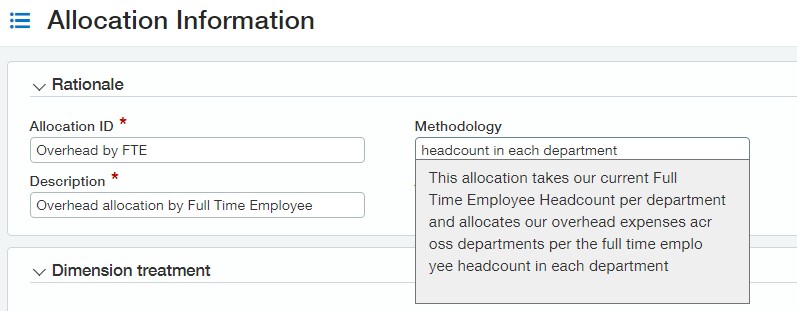
Dimension Treatment:
In the dimension treatment section, we determine if the allocation will cross entities (if you have multiple entities) or, if the allocation occurs in a single entity. We also select how we want dimensions to behave during the allocation calculations and which dimensions are included in the allocation entries that will be created.
There are three settings to select from when determining the dimension behavior:
- Allocation Focus: dimensions you want Intacct to allocate based on the calculation method defined.
- Preserve Values: these dimensions will retain their original values assigned during the initial entry
- Not Considered: dimensions that will not be used for the calculations during the allocation calculation.
In our example, we are keeping the allocation within one entity and our allocation focus is our ‘Department’ dimension.

Source Pool
The Source pool is the WHAT portion of the allocation. We define where Intacct will be dynamically finding the amounts to allocate each month. This consists of multiple setup features to be populated:
- Account Group: The account group pulls balances from our Utilities expense account
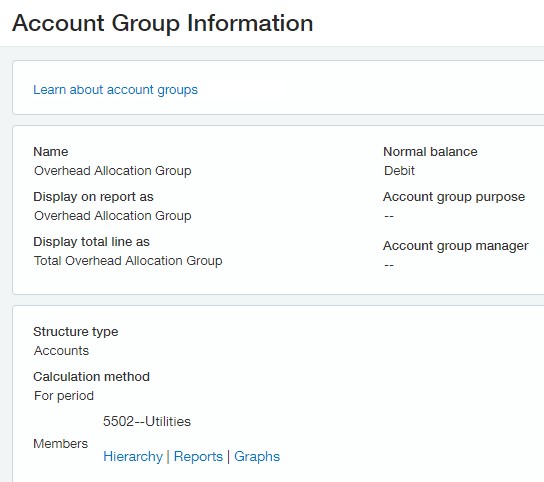
- Percentage to allocate: we will be allocating 100% of the balance in our allocation, but there may be a scenario where you may only want a portion of the amount to be allocated.
- Use amounts from: we will be pulling source balance amounts from our main book. However, user-defined books can also be included.
- Source pool time period: select ‘Current Month’ for Intacct to pull the balance based on the ‘As of date’ selected when generating the allocation.
- True-up: used if you are running the allocation multiple times in the same time period and only want Intacct to allocate activity since the previous allocation – or – if you’re running the allocation in the same period that a prior allocation was ran and want the initial allocation reversed as the new allocation is created
- Dimension Filters: like the filters function on reports, dimension filters allow us to narrow the scope of our allocation source pool to the dimension details we want. Our allocation will pull balances from the General entity and the Management & General Department.
If you’re following along, your final source pool should appear as such:
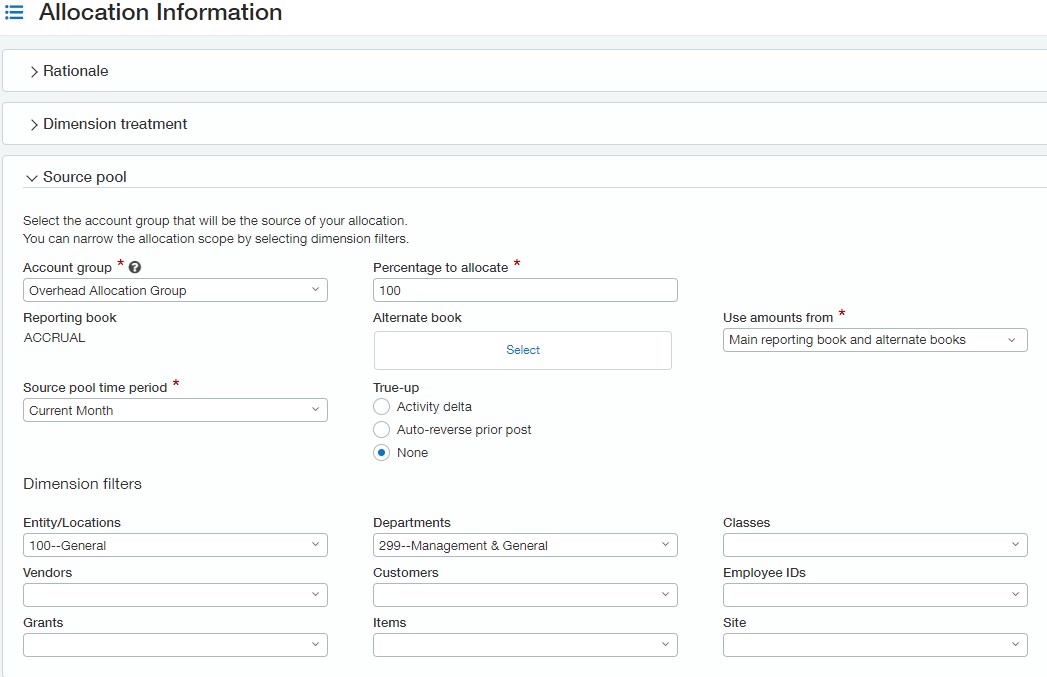
Basis
The Basis is the HOW portion of the allocation, as in how the allocation splits your source pool amount into the allocation focused dimension. In short, the Basis is your calculation that will take place.
- Allocation method: select Dynamic – relative account statistical as our FTE journal entry will be what drives the calculation.
- Account Group: create and select the account group including your statistical account
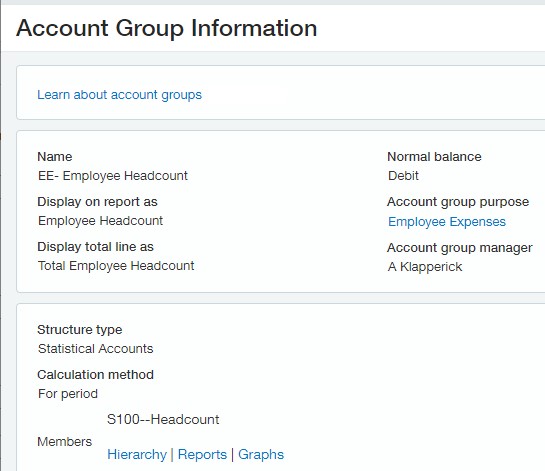
- Accumulation: select Activity or Ending Balance in-order-to determine how the amounts within the basis account are interpreted for the allocation split.
- Use amounts from: Main reporting book
- Basis time period: select current month for our example. Your base time period could be the same time period as the source pool or a different time period. The time period you select will determine the time period used to locate the basis information from the account group.
- Drop negative basis lines from consideration: not needed in our allocation
- Dimension Filters: no dimension filters are needed in our basis
If you’re following along, your final basis should appear as such:
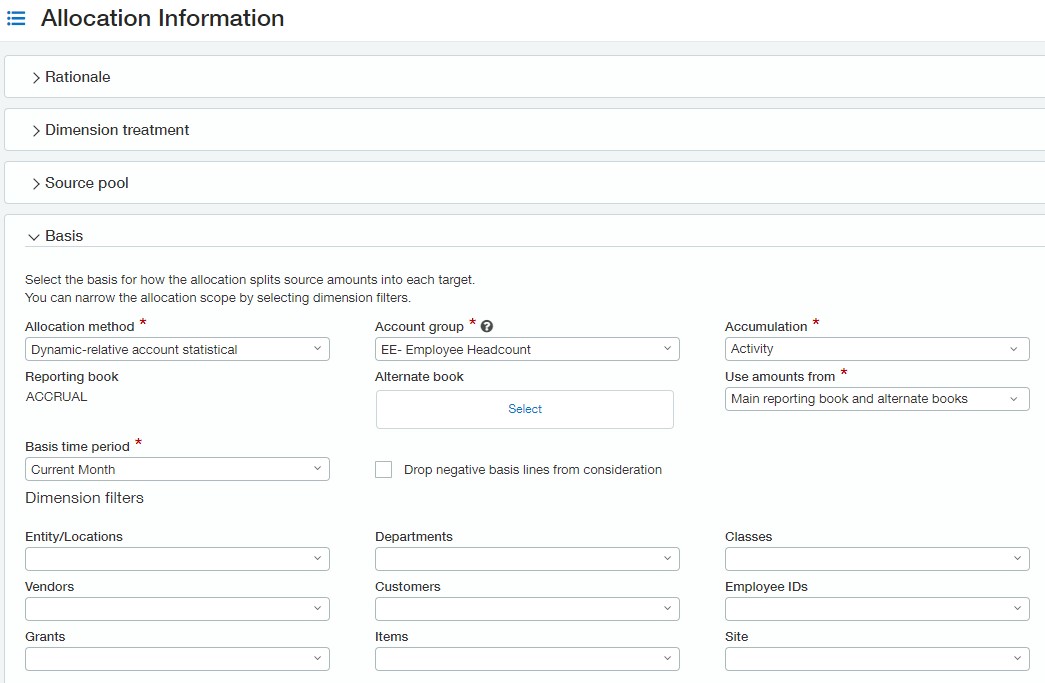
Target Entry
The Target Entry is where our allocation entry will be posted. We advise clients to setup an Allocation book and journal for posting allocation entries, allowing you to report on pre and post-allocation activity. To define our target entry, complete the following:
- Alternate book: select the allocation book you created for the allocation entry to be generated.
- Journal: select the journal the allocation entry should be recorded in
- Account: target account for the allocated entry and its offset
If you’re following along, your final target entry should appear as such:
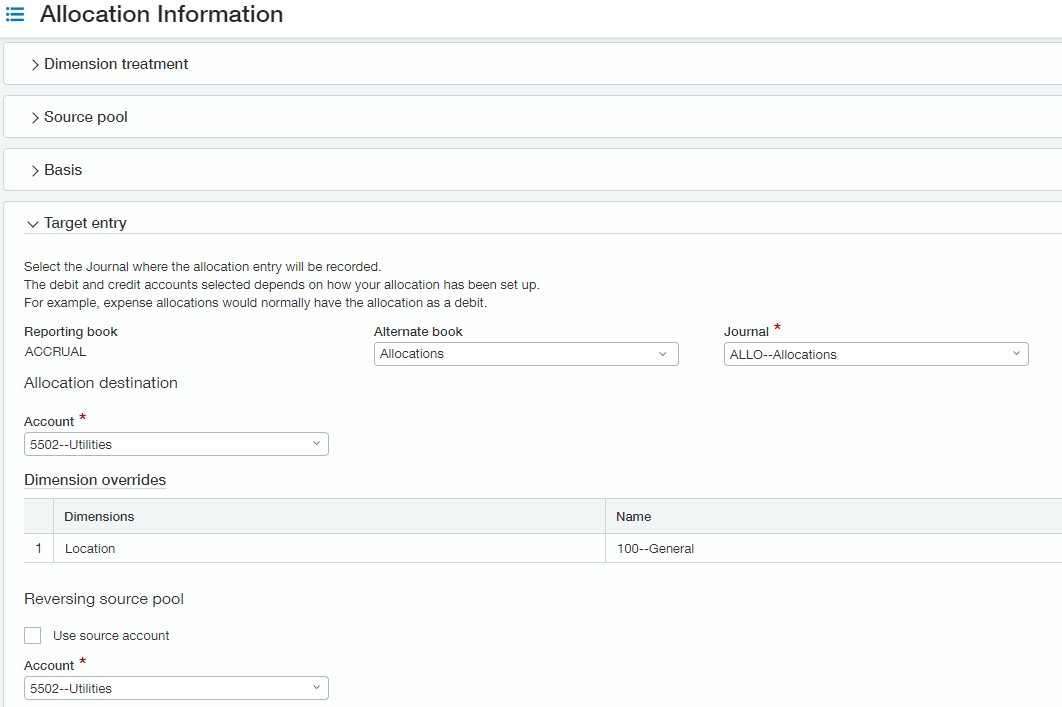
Generate the Allocation
Now that we have the allocation definition setup let’s see what the value is to allocate. You can create custom reports to compare your allocation splits both pre-allocation and post-allocation.
A preview of our allocations report before running allocations:
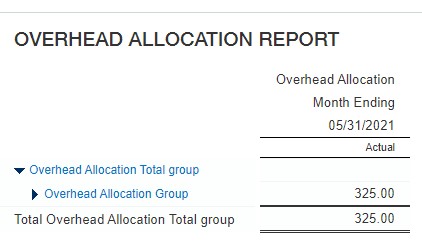
Next, let’s generate our allocation. When you are generating the allocation make sure you select the correct date in the GL posting date for the allocation split to hit your books. Secondly, select the correct ‘As of date’ and the ‘Account allocation ID’ you want to run.
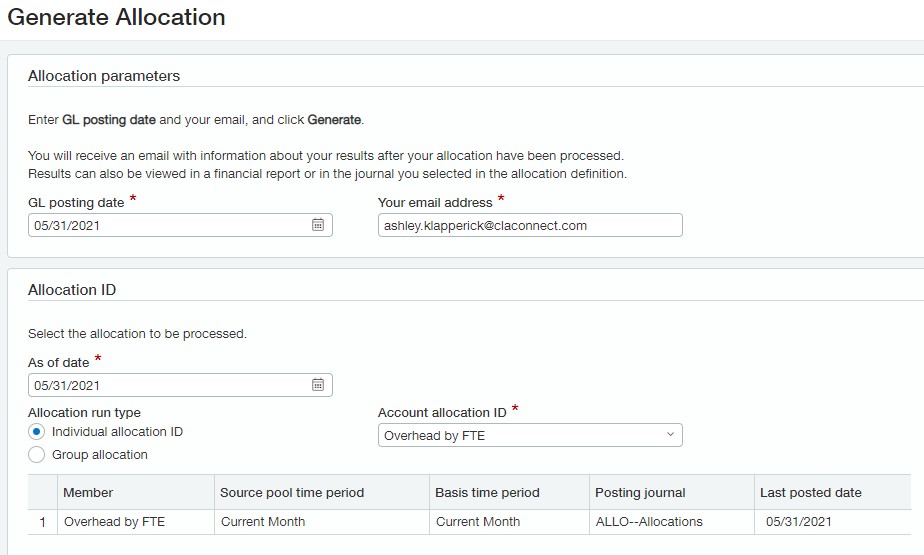
Once the allocation runs successfully you can view the allocation entry right from the Allocation Log, or by refreshing your report.

Our allocations report after generating our allocations:

What’s Next?
Join us for our complimentary Webinar on June 29th at 10am (PT)/1pm (ET) to understand much more about the dynamic allocation functionality within Sage Intacct. We will walk through:
- Setting up a new Allocation
- Creating an allocation group
- Scheduling a Recurring Allocation
Reading this post after the webinar? Reach out to your CLA Sage Intacct team for more information.
For our nonprofit readers, learn more about purpose, methodology, and system design behind nonprofit allocations, as we walk through deriving true program cost using allocations, on our innovation in nonprofit finance blog:
Lastly, subscribe to the Sage Intacct blog to receive notifications about new blog posts.
The post Sage Intacct Dynamic Allocations appeared first on Sage Blog.
