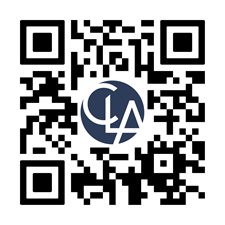Step 1:
Setup your account using one of the following two multi-factor authentication (MFA) methods
* If you have an authentication app installed, click the Sign In button
Set up MFA using Microsoft Authenticator, a free application available for IOS and Android.
Download the app to your phone by scanning the QR code below.
After downloading, setup Microsoft Authenticator and add your accounts. If the QR code above does not work, or you need help with account setup, see detailed download and setup instructions here.
After your accounts are added, go to “Step 2” and sign in.
If you prefer to use SMS authentication rather than the Microsoft Authenticator app:
Upon sign in, select “I want to set up a different method” at the bottom of the prompt.
Follow instructions for the phone method.
Step 2: Log in to Client HQ by clicking " Sign In" below

 Set up MFA using Microsoft Authenticator, a free application available for IOS and Android.
Set up MFA using Microsoft Authenticator, a free application available for IOS and Android.